Work computer. The name says it all really. This is your computer for work. And yet with more of us working from home and the work-life divide getting ever blurrier, sometimes it’s easy to slip! There are, however, numerous reasons to keep your personal and professional lives separate. One is to avoid cybersecurity breaches – the last thing you want is to inadvertently introduce a virus or malware to your organisation. Another is for your own privacy: employers can install software to monitor what you do on your work-issued device, so act accordingly!
Five things you should never do on your work computer
You know the simple things – don’t search for a new job, click on dodgy websites or download the entire Lars von Trier back catalogue. But what else should you avoid?
1. Don’t save personal passwords
Storing passwords and personal information in a keychain is easy – and tempting for that reason – but this is a definite no-no. Imagine your computer is an open book that can be taken and read by your employer at any time. Or by the tech team tasked with upgrading it. Or by the new hire who is using it temporarily while you’re home sick. Saving your personal passwords is risking the security of your personal data.
2. Don’t store personal documents
Just as saving passwords is not recommended, neither is storing personal documents. Don’t assume that your company’s Google docs and desktop folders are private. It’s important to remember that a work device is not your property – it belongs to the company and can be taken back at any time, along with anything you’ve stored on it.
3. Don’t access free public wi-fi
Public wi-fi networks cause several security risks, including hackers accessing your device or the risk of malware infections. In order to protect both your own and your company’s data, ensure you’re only ever connected to a secure, password-protected internet connection (and never leave your laptop physically unattended).
If you must use public wi-fi, use a good, preferably employer-provided, VPN.
4. Don’t turn off company-installed applications
Company-installed apps such as anti-virus software and backup utilities have been added to your computer for a reason – generally for cybersecurity, data security and business continuity. If you turn off these applications without prior authorisation you’re putting your workplace at risk – not only of losing information should your device suffer a mishap but of possibly calamitous damage from a targeted cyber attack.
5. Don’t ‘talk smack’ over slack
Or Campfire. Or Google Hangout. Messaging software is fantastic for team collaboration, but remember that admins have access to private messages, and messages are likely stored indefinitely. Be very intentional about what you say over chat room platforms – if you wouldn’t say it to your boss or your colleagues face-to-face, definitely don’t put it in writing!
Some extra work laptop no-nos
- Don’t work on your side gig Using company equipment to work on your second (or third) job is unprofessional (and possibly a disciplinary offence), even if it’s not on ‘company time’. The same goes for looking for a new job or updating your resume!
- Don’t allow friends or family to use it Even if your work laptop is now a permanent kitchen-table fixture, allowing others to use it could breach organisational data-protection regulations.
- Don’t play games or spend time on social media Enough said?
Contact Geelong’s computer technology specialists
Getting out of the habit of using a work computer for non-work-related tasks can be difficult – but worth it in the long run. Streamlining the use of your work device will not only ensure your workplace cybersecurity but also improve your everyday productivity.
And if decoupling your personal and professional online tasks leaves you high and dry tech-wise? Give us a call or drop by the showroom! At Geelong Technology Group, we stock a range of different desktops and laptops to suit all needs, including Acer, Asus, HP and more.
📞1300 GET GTG (1300 438 484)
📍 166 Francis St, Belmont







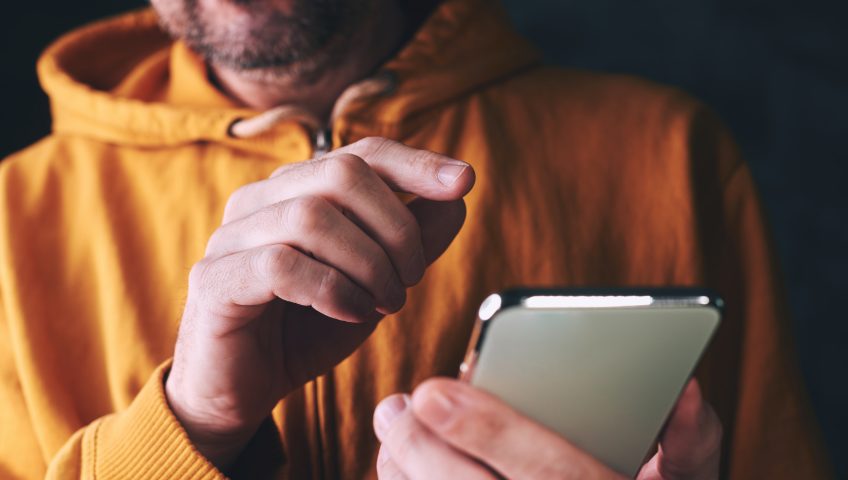



Recent Comments