When it comes to taking care of our children, the world can seem a very scary place – and the internet even scarier. But attempting to keep kids offline in 2022 is just not going to cut it, so how can we protect them from the darker parts of the web and ensure their online safety?
There are two simple answers to this question – knowledge and communication. If we can empower ourselves and our children with information, and ensure they come to us in situations where they feel uncertain or suspicious, these are huge steps towards cyber safety.
Educate yourself
Do you know how to stay safe online? Have you taken control of your own privacy and security settings, checked your social media conversation controls, and looked into using a password manager? The easiest place to start when it comes to cyber security is with yourself – then, armed with this knowledge, you’ll be ready to help your kids.
Other education actions include talking to your child’s school about the online protection they offer, as well as checking out the main apps and websites your child is interested in to ensure the content is age-appropriate and to understand how they operate.
Know – and use – parental controls
An innocent online search can quickly lead to a rabbit-hole of not-so-innocent information or images. Parental controls and search-engine filters – although not 100% accurate – can help prevent your child from accessing the majority of online violent and/or sexual material. There are free and paid options when it comes to parental controls, with different levels of protection – the Australian Government’s eSafety website has an excellent Taming the Technology section that covers protections you can access via your home wi-fi network, computers, devices, gaming consoles, smart TVs, web browsers and more.
Note that it’s a great idea to get your child on board with using these controls – discussing with them that they are age and experience appropriate, and letting them know that the use of these tools can be reviewed and changed as they get older.
Talk openly with your kids (and get involved!)
As noted in point two, talking with your kids, and getting them on board with ensuring their own online safety, is the key here. Your child should know that they can always talk to you about something they’re unsure of online, and they should also know the responsible online behaviour you expect of them (see point four). Encouraging kids to think critically about what they read and see online and teaching them about the public and permanent nature of internet interactions gives them the power to make their own sound – and safe – decisions.
One way to have these open and supportive discussions is to get involved in your kids’ online experiences – talk about their favourite games or apps, take turns to play, and chat about the risks of the internet while you’re there in the midst of it. Talk to your kids about what you think is appropriate – and remind them that this may be different for other families.
Set some ground rules (and be prepared to stick to them!)
What these rules entail will be unique to your family and should also be tailored to the ages of your children. Some things to consider, though, include:
- the amount time of spent online (or using devices in any manner)
- where in the house online access can occur (common areas only, for instance)
- the type of apps that can be accessed or websites that can be visited
- any definite no-nos when it comes to online interactions (such as never posting or trading personal pictures, never revealing personal information, only being ‘friends’ with people you already know offline, and always telling a trusted adult about any online communication that was odd or scary).
Remember: the consequences for breaking these ground rules should be clear and discussed as a family so that everyone knows where they stand.
Lead by example
Okay, so we all know this one is the hardest, but consider making some rules for the parents too! This might include not looking at your phone during ‘family hours’ and/or switching off work alerts during the same. Don’t be a ‘do as I say, not what I do’ parent!
Need more help? Talk to the Geelong cyber-security experts
Remember, these conversations with your kids aren’t about creating anxieties in your child or preventing them from accessing the many entertainment and educational benefits of the online world. The real end goal here is to give your children the knowledge and skills to use this incredible tool in a responsible and safe manner.
For more information about keeping your children safe online, check out the government’s eSafety website for parents. The helpful team at Geelong Technology Group are also here with plenty of online and cybersecurity experience – don’t hesitate to give us a call on 1300 GET GTG (1300 438 484) or drop by our store at 166 Francis Street, Belmont if you need some further advice or tech assistance.




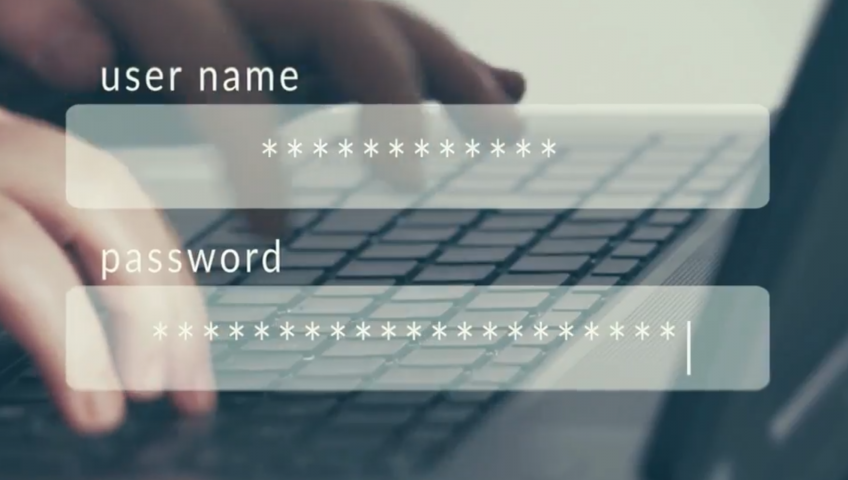





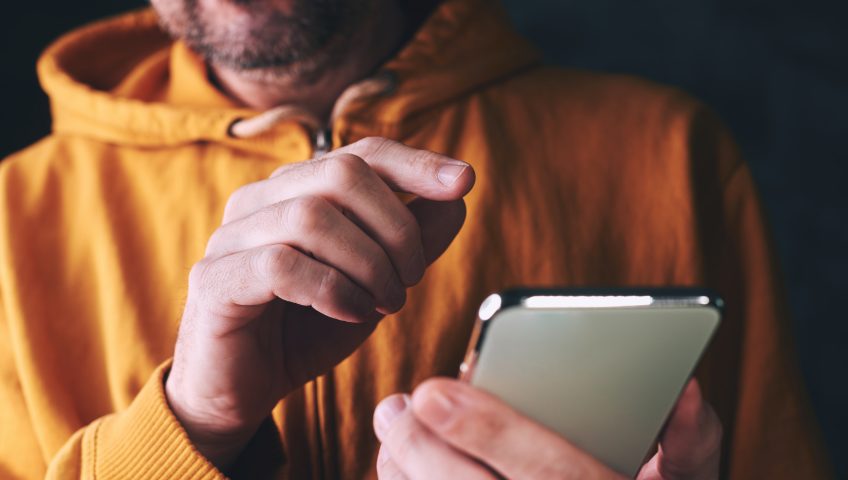
Recent Comments