Cloud computing has revolutionized the way businesses operate. It offers scalability, flexibility, and cost-efficiency. But cloud services also come with a downside: cloud waste.
Cloud waste is the unnecessary spending of resources and money on cloud services. These services are often not fully utilized or optimized. About 32% of cloud spending is wasted. This can lead to budget concerns as spending
skyrockets.
But that figure also holds opportunity. It means that you can reduce nearly a third of cloud spending by optimizing how you use cloud tools.
So, how can you reduce cloud waste at your business and save money? Here are some smart tactics to consider.
Conduct a Comprehensive Cloud Audit
Before implementing any cost-cutting strategies, conduct an audit. It’s essential to have a clear understanding of your current cloud usage. Conducting a comprehensive cloud audit allows you to identify:
- Underutilized resources
- Overprovisioned instances
- Unnecessary services
Use cloud management tools to generate reports. Look at usage patterns, costs, and performance metrics. This initial assessment forms the foundation for implementing effective waste reduction tactics.
Put in Place Right-Sizing Strategies
Right-sizing involves matching your cloud resources to the actual demands of your workloads. Many businesses fall into the trap of overprovisioning. This means securing more user licenses or features than they need. This leads to increased costs and unnecessary waste.
Analyze your workload requirements and resize instances accordingly. Use tools provided by your cloud service provider. These tools can identify and adjust the capacity of instances. This ensures that you only pay for the resources you truly need.
Use Reserved Instances and Savings Plans
Cloud providers offer cost-saving options like Reserved Instances (RIs) and Savings Plans. These allow businesses to commit to a specific amount of usage. This is in exchange for discounted rates. By leveraging these options, you can significantly reduce your cloud costs over time.
Carefully analyze your workload and usage patterns. Then, determine the most cost-effective reserved capacity or savings plan. Find a plan that aligns with your business’s long-term goals.
Install Automated Scaling Policies
Dynamic workloads have a need for dynamic resource allocation. Install automated scaling policies. These ensure that your infrastructure scales up or down based on demand. This optimizes performance. It also prevents overprovisioning during periods of low activity.
Cloud services enable you to set predefined policies for scaling. Examples are AWS Auto Scaling and Autoscale in Azure. These features help ensure efficient resource utilization without manual intervention.
Track and Optimize Storage
Storage costs can accumulate quickly. This is especially true when data is not regularly reviewed and archived. Estimate your storage needs. Then, put in place lifecycle policies to automatically downsize lesser-used data such as transitioning less frequently accessed data to lower-cost storage options.
Regularly review and delete unnecessary data to free up storage space. Adopt a proactive approach to storage management. This can help you significantly reduce costs associated with data storage.
Schedule Your Cloud Resources
Schedule your cloud resources to run only when you need them. For example, turn off development, testing, or staging environments during nights and weekends. Or scale down your production environment during off-peak hours.
Use available tools to automate the scheduling of your cloud resources. Base this on automated rules and policies that you define.
Delete Unused or Orphaned Cloud Resources
Sometimes, you may forget or neglect to delete cloud resources. Resources that you no longer need or use. This can include:
- Snapshots
- Backups
- Volumes
- Load balancers
- IP addresses
- Unused accounts
These resources can accumulate over time and incur unnecessary costs. To avoid this, you should regularly audit your cloud environment. Delete any unused or orphaned resources your business is not using. You can often use cloud provider tools to find and remove these.
Weed Out Duplicate Services
Different departments in the same organization may be using duplicate services. Marketing may use one task management app, while Sales uses a different one. Centralize cloud resources and remove duplicate tools.
Having everyone use the same cloud tool for the same function can save money as well as enhance collaboration, reporting, and data integration.
Embrace Serverless Architecture
Serverless computing allows businesses to run applications without managing the underlying infrastructure. You pay only for the actual compute resources used for your processes. This eliminates the need for provisioning and maintaining servers. Which reduces both operational complexity and costs. Consider migrating suitable workloads to a serverless model. This can help you optimize resource use and cut cloud waste.
Schedule a Cloud Optimization Assessment Today!
By following these smart tactics, you can reduce cloud waste at your business as well as optimize your cloud spending. This helps you save money. You can also improve operational efficiency and environmental sustainability.
Are you struggling with expanding cloud costs? Need help identifying and removing cloud waste? Our team of cloud experts can help you.
Contact us today to schedule your assessment.
This Article has been Republished with Permission from The Technology Press.

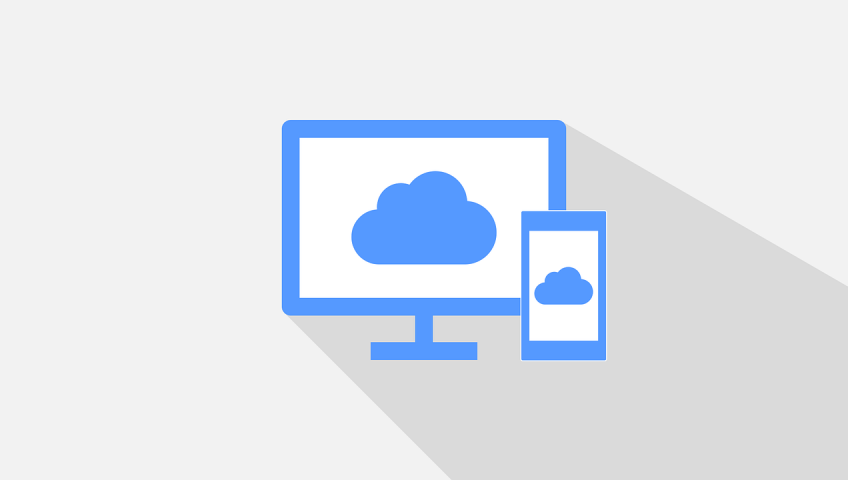
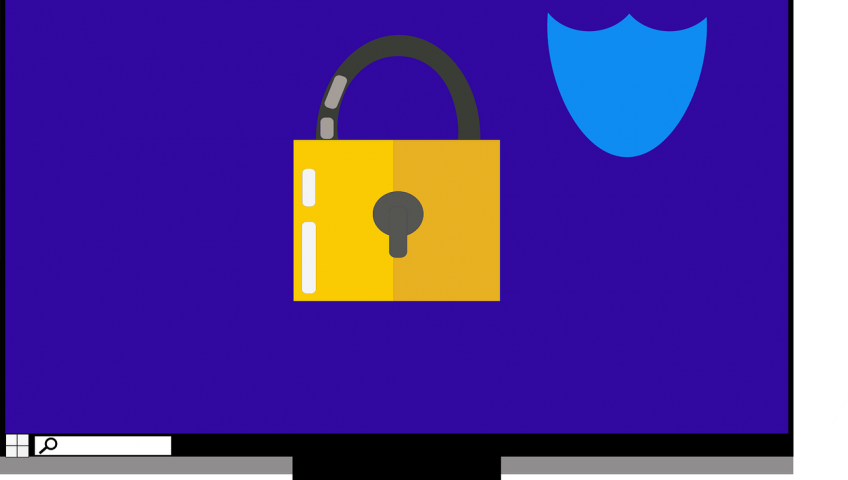
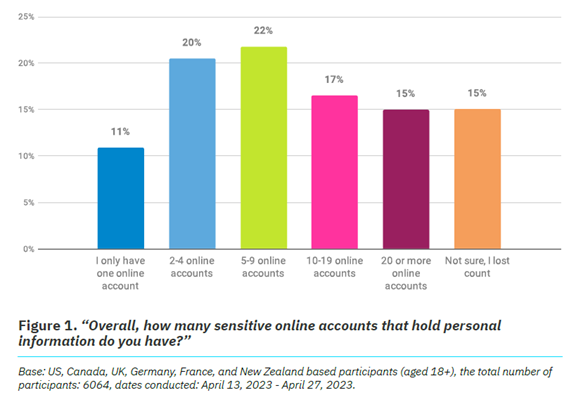
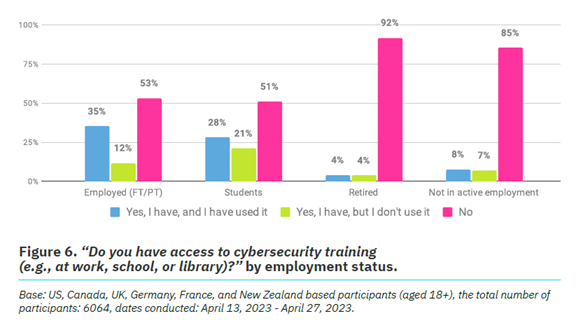
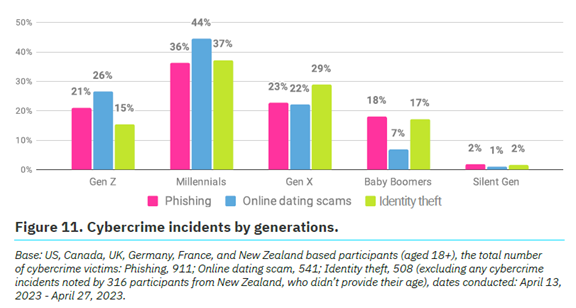
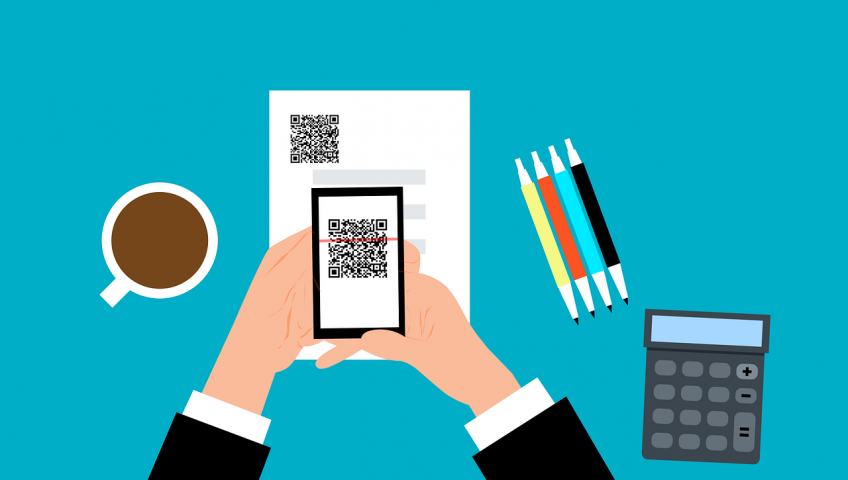
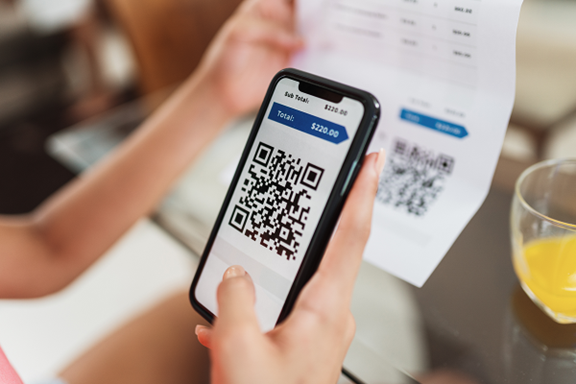
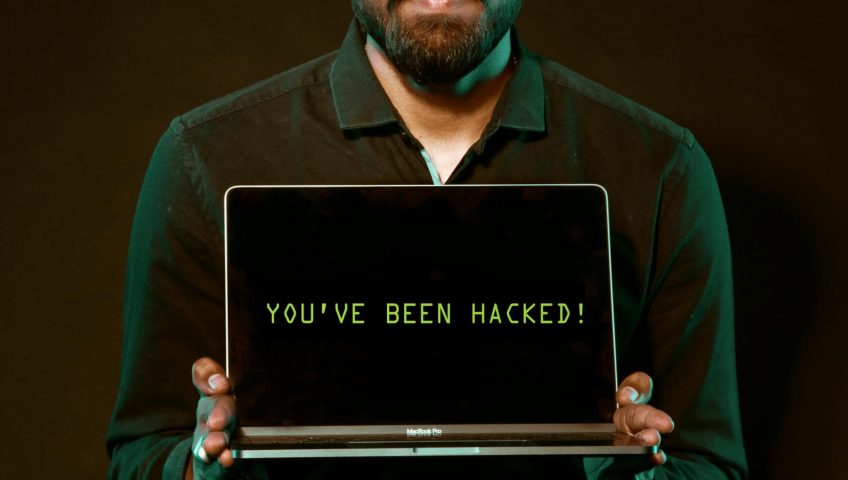


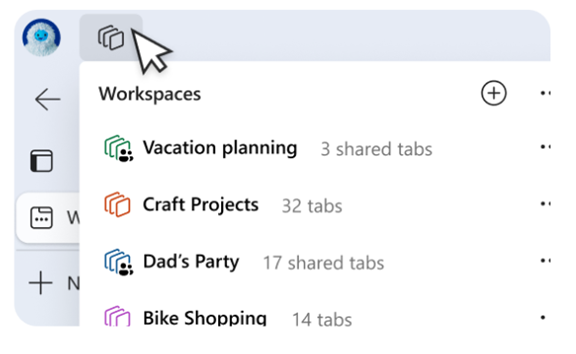



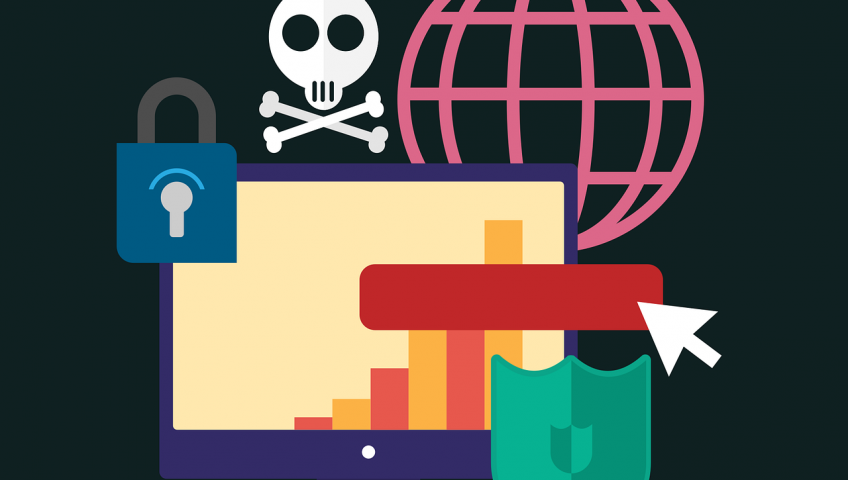
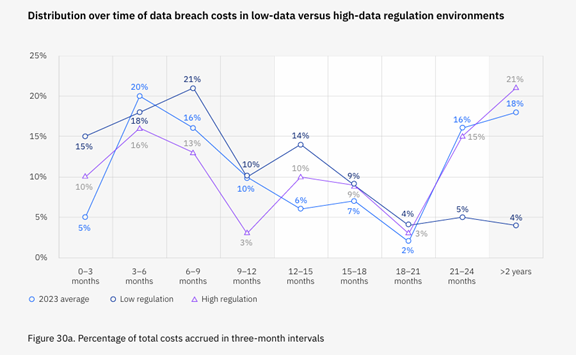
Recent Comments