Three productivity benefits of two computer monitors
Is your business after a low-cost, high-reward tech-infrastructure improvement? Then may we suggest adding a second monitor to your employee workstations! Research has shown that this simple and relatively inexpensive ‘hack’ can increase user productivity by over 40%. As well as in-office solutions, we also recommend this productivity-boosting addition for the vast now-working-from-home workforce.
But what is it that makes two monitors better than one?
A dual-monitor setup saves time on side-by-side tasks
Referencing data from a website while editing a spreadsheet or document? Working on a remote desktop and still need your email open? Sourcing images from multiple libraries to add to a presentation? Tasks such as these, that require various documents, programs and/or workspaces, are simplified with two (or more) screens. Rather than switching between windows on one screen, having multiple screens allows for a number of full-size applications to be open at once, allowing for a natural flow of concentration.
If you need numbers to back up the narrative, a global survey of 17,000 knowledge workers found that 68% of respondents spent at least 30 minutes a day switching between applications – multiply that by your workforce and you’ve got some serious time to make up!
Multiple monitors increase workspace
Laying your paperwork out on a large desk is much easier than trying to marshal it next to the cereal bowls on the coffee table. So too with screen space – the more you have, the easier it is to get organised and to feel in control. Users can also deliberately divide tasks between the two screens for further efficiency gains – using one screen for research and the other for data entry, for instance. Finally, more workspace means that finding information is easier and faster, with more content open and displayed simultaneously.
A second monitor improves online meetings
Zoom meetings have become de rigueur for many companies. And if you’re in a meeting on one screen, but also need to access your notes, there are few things handier than a second screen! And if you’re sharing your screen for the meeting, having an additional display allows you to keep ‘personal’ items open, such as emails or sensitive statistics, without that information also being shared.
Ready to level up? Contact Geelong’s tech hardware specialists
Serving Geelong, Ocean Grove, the Bellarine, the Surf Coast and beyond, Geelong Technology Group is here to help with all of your technology needs. We stock products from Apple, Acer, Asus, HP and more, so if you’re now in the market for a second screen for yourself or for every employee across your business, we can get you working twice as smart in no time at all. Give us a call, send through an email or stop by the showroom today!
📞 1300 GET GTG (1300 438 484)
📧 support@geelongtechnology.com.au
📍 166 Francis St, Belmont

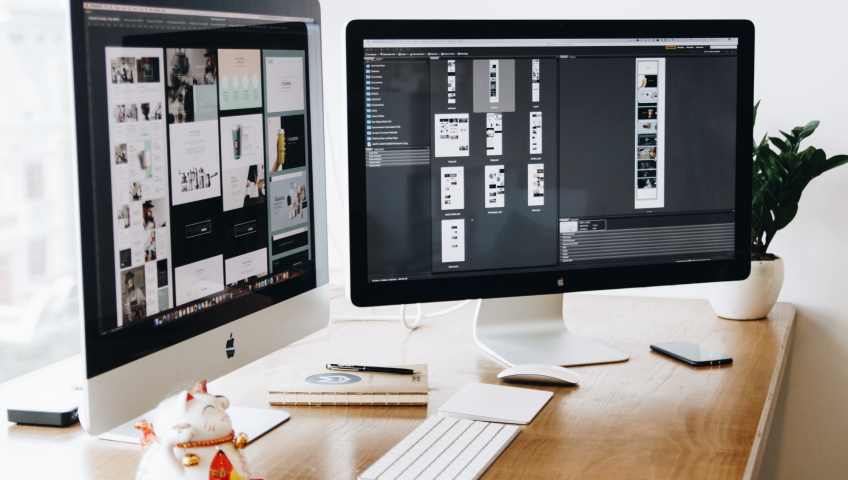








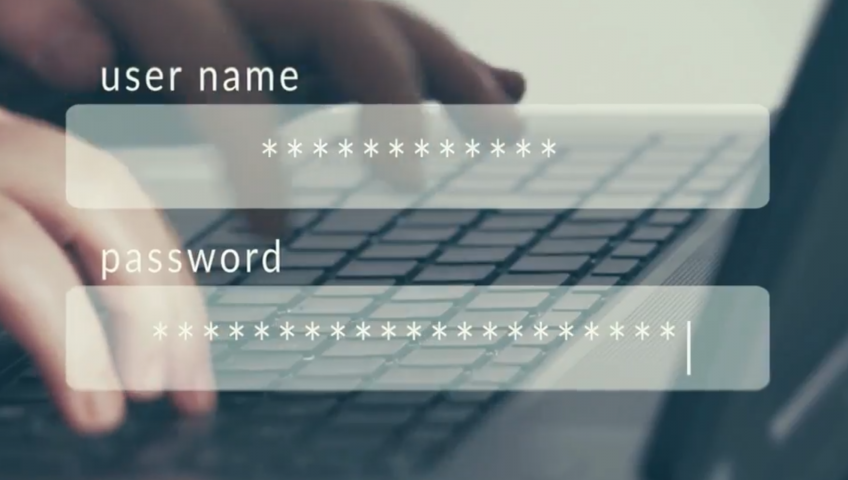
Recent Comments