Buyer’s remorse: that sick feeling you get in the pit of your stomach when you know – you know! – that you’ve made the wrong decision. You should have purchased X instead of Y., Or you really should have spent those few extra hundred dollars to get the functions you now know you definitely need, instead of opting for cheap and cheerful (or aesthetic and impractical!). So, what should you consider before spending your hard-earned dollars on a new computer?
Laptop or desktop?
Let’s start here. Consider a desktop if you don’t need to take your work on the go. A desktop with identical specs to a laptop will generally be less expensive (as they don’t need to cram all of their hardware into a portable space), but don’t forget the extra cost of a dedicated monitor. Desktops are also easier to upgrade and customise, but you obviously can’t pop down to your local café with it!
How much memory (RAM)?
Random access memory, or RAM, is essentially your computer’s short-term memory. The more memory it has, the more it can multitask and the quicker it will run. Lots of RAM – 8GB or even 16GB or more – will help your computer cope with running multiple programs at once or having a bunch of web browsers open at the same time.
Know your processor
While RAM is your computer’s short-term memory, the processor is its overall brain. And, yep, a better brain will give you a better experience! Processors can be measured by their ‘clock speed’ (in GHz) and the number of cores. The key factor to focus on for your processor decision will be the type of applications you’re likely to be running – if you need something that can run heavy-duty software (for film editing, for instance), you’ll want more processing power.
Storage space
Storage space, or your computer’s hard drive, holds your operating system, programs and files. So, do you need big digital cupboards or will most of your programs and data be accessed through the cloud? If you do store most of your files in the cloud, then you may not need a lot of hard drive space – and the less space you need, the lower the price.
When it comes to the type of hard drive, a newer-tech solid-state drive (SSD) is the way to go if you can afford it. SSDs are faster than traditional hard disk drives (HDDs) and are less likely to have read/write issues.
Operating system: Windows or macOS?
Now, this is a personal choice! Your operating system is the software that runs your computer, and Windows and macOS are the two most popular. It’s easy to find opposing ‘10 Reasons Why ONE is better than THE OTHER’ online, but for a very broad perspective, Windows is often considered better for PC gaming, while macOS is preferable for creative activities like graphic design. You choose! (We love both!).
Need help? Contact Geelong’s computer hardware specialists
All of the above may be a lot to take in, and talking to an expert can help you drill down to discover exactly what you need. Geelong Technology Group is your one-stop tech-needs shop if you’re after a new machine and want to walk through your desired specs. We source only high-quality components from reputable suppliers to ensure your home or business computer solution is just what you require. No buyer’s remorse here!
Give us a call or drop by our showroom to chat in person:
☎️1300 GET GTG (1300 438 484)
🕘 9am to 5.30pm Monday to Friday
166 Francis St, Belmont





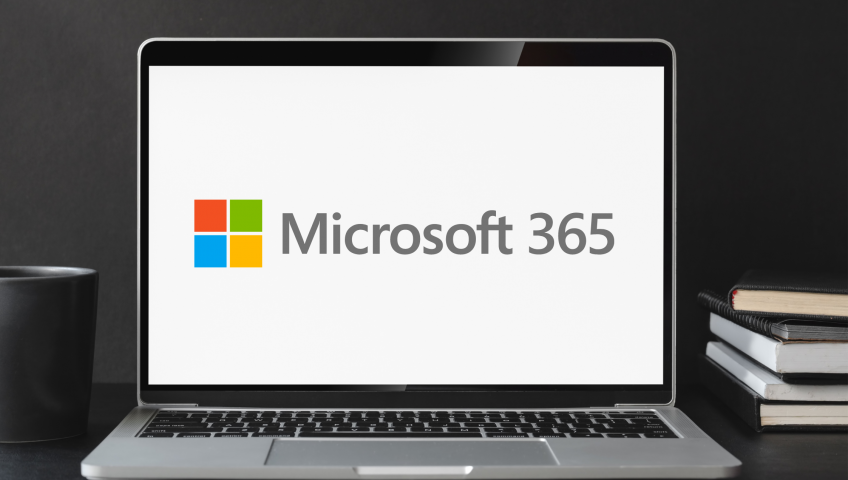





Recent Comments